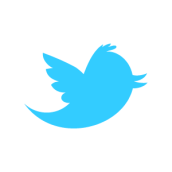Every single iPhone/iPad/iPod user has apps (and if you don’t – why the heck do you even have one?!) on their device and all of us have our favourites. I thought I’d take some time to write about three apps that I use regularly and why I like/dislike it.
Facebook Messenger

Perhaps one of the most handy (but also frustrating) apps I use. I just ranted about this app recently to a friend, who is far more knowledgeable than I in the realm of apps and technology (which was the inspiration for this post).
Pros: An easy way to keep in touch with friends while you’re on the go, who you may not have the ability to text. For example, had my friend Lauren, who goes to school in the UK, not downloaded “What’s App,” this would have been a handy way to keep in touch – my messages would have popped up on her Facebook inbox and when she responded, the messages would have arrived directly to my phone. Another positive, surrounds events; if the host of an event sends a message to the people attending their event, I’m able to look at it while I’m on the go and see what’s going on.
Cons: Certain people seem to think I’m on Facebook chat all the time. As such, they feel it necessary to not only message me, but to constantly message if I don’t answer (for example, when I’m in bed) to ask the inane question: “why aren’t you answering? Are you there? Hellooooo….” It’s just like a text: if I don’t answer right away, just assume I’m busy, ok?
Sleep Machine

I love this app. I don’t use it on a regular basis, but it is handy to have when there is a need for some white noise. In particular, I’ve always found that the sounds of a thunderstorm and rain help me relax. This app (there is a free version with sample sounds and the full version has more) allows you to set up to three different sounds, each with its own volume level. You can set your music as one of the three sounds if you like as well. You can set a timer in the app so if you only want white noise for 15 minutes, it will automatically fade out once the allotted time is up. Sleep Machine also features alarm functionality with any of its sounds for an easier transition to waking up than the annoying beeps of a traditional alarm clock.
Vlingo

For those of us still using iPhone 3G/4, Vlingo is comparable to Siri on the 4S. It’s not as functional and nor does it interact with a user, but it does allow for hands-free calling, texting, e-mailing, etc…
Similar to Siri, Vlingo adjusts to your voice and regular commands over time to become better at understanding what you want it to do. I’ve had very few problems with voice recognition with Vlingo. It almost always chooses the right contact and texts exactly what I tell it to. It doesn’t understand short pauses to accommodate for grammar and punctuation, so you usually have to instruct the app when to insert them by saying, for example, “Can you pick up bread ” or something similar.
It’s great for keeping in touch while on the road, especially now with all the hands-free driving laws.
So, those are three apps that I use regularly that are practical, functional and all in all handy to have around. What are some apps that you can’t live without?